-
**7 Day Free Trial!** Official USF Bulls Live Clock, with college football and basketball scores below the clock when games are in progress. This widget lets yo...
South Florida Bulls Live Clock

**7 Day Free Trial!** Official USF Bulls Live Clock, with college football and basketball scores below the clock when games are in progress. This widget lets you replace the standard clock in your phone with a custom USF clock, with instant access to scores, schedules and news (as well as other conferences). You don’t even need to open the app to see live scores—they appear automatically during live games. When no games are on, you’ll see the latest news headlines below the clock. *Includes live scores for all regular season college football and basketball games, as well as Bowl Games, the NCAA College Football Playoff, conference tournaments and March Madness.Subscription: This is an officially licensed product with royalties paid to the University of South Florida. The $2.99 annual subscription is good for 12 months from date of purchase (after the free trial ends). If you don't like it, just cancel your subscription within 7 days and you won't be billed. To manage subscriptions, launch the Google Play Store app, then tap Menu > My Apps > Subscriptions.*2014-2015 schedules and scores are in the clock. If you don't see them, please update your app!- Includes 3 layouts: Flip Clock, Scoreboard & Analog. (Scoreboard does not appear on the clock face with Analog, but you can still tap for scores).- Tap the widget to see detailed scoreboard, schedule and news by conference- With the widget open, tap the conference name to view other conference schedules, or tap the week number to view schedules for different weeks.- Scoreboard will appear below the clock when games are on. In landscape mode, scores appear beside the clock.- We don’t have room to show every game below the clock. To see more games, just tap the clock and select the Scores tab.- To see other apps & widgets for other teams, tap “More by Smartphones Technologies, Inc.”INSTALLATION INSTRUCTIONS: This clock is a widget, not an app. To add the clock to your home screen, follow the installation instructions below:OS 3.0 versions: After downloading: (1) go to Menu > Notifications to install; (2) tap and hold on your home screen and select Widgets to add it to your phone. Tap the widget to see the latest conference schedule, news or scores, or to change user options.OS 4.0 and above: On your Home Screen, go to Apps > Widgets, then swipe over until you see your clock widget. Then tap and hold to drag it to the selected location on your home screen. If it doesn't work, make sure you have enough available space (you may need to move other icons). The space required is 4 wide x 2 high.Time Zones: Schedule times are displayed based on the time zone set on your phone. When you change time zones, the scheduled times displayed in the widget will automatically adjust. A Note on Live Scores: The scores on your clock will always be slightly behind the actual game time. Unfortunately, we can’t change the laws of physics. It takes a few seconds to enter the scores into the computer, go out to the server, come back to our server, and finally out to your phone. If you’re already watching the game live, just enjoy the game! Warning: If you’re using a task killer, make sure you add the schedule widget to the exceptions list or it will kill the schedule updates.
South Florida Bulls Live Clock游戏截图
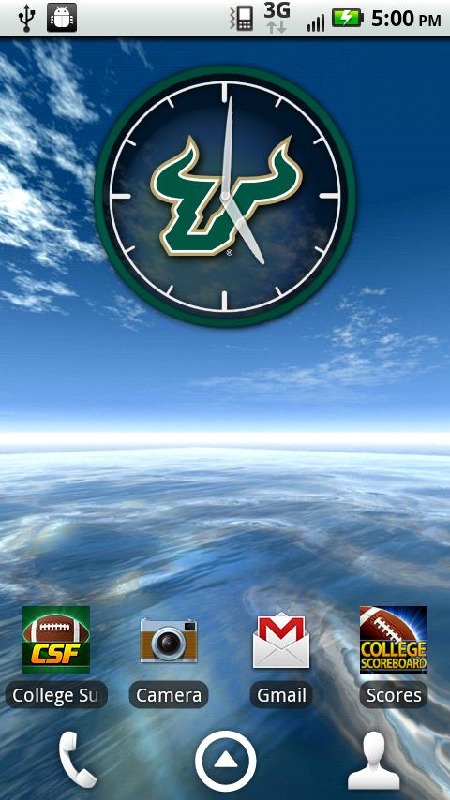
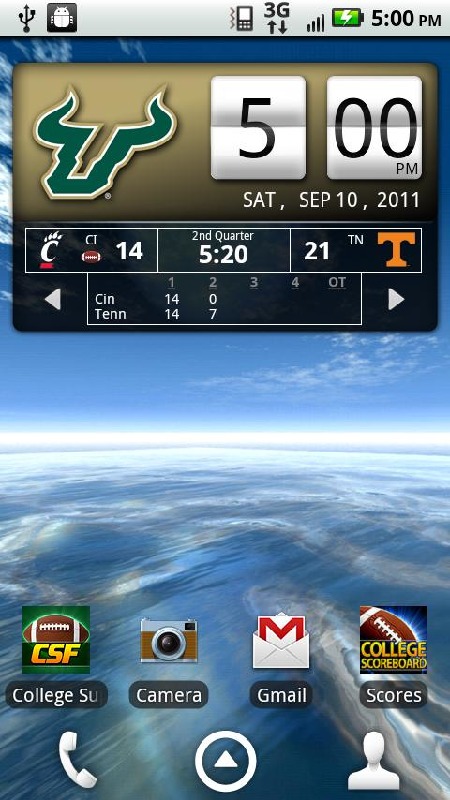
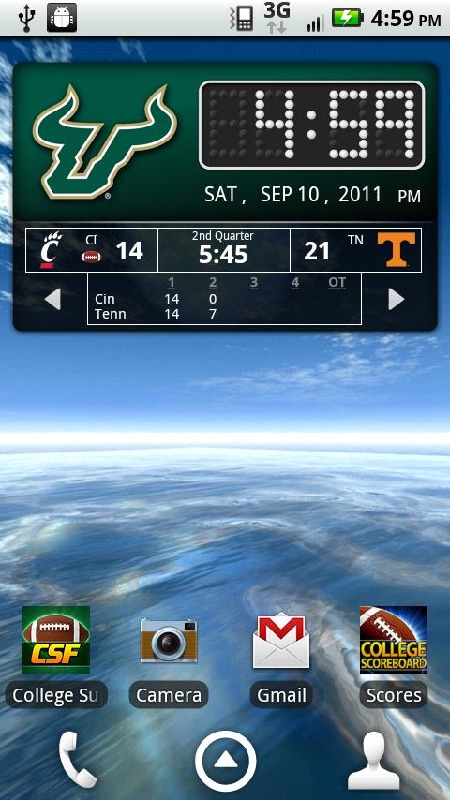
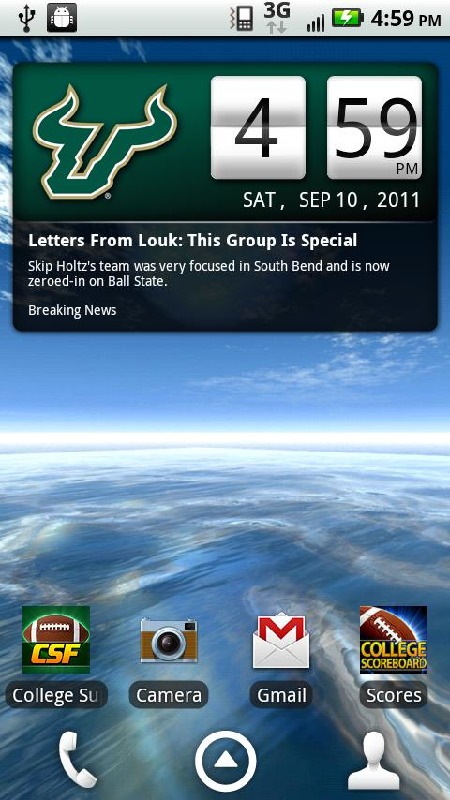
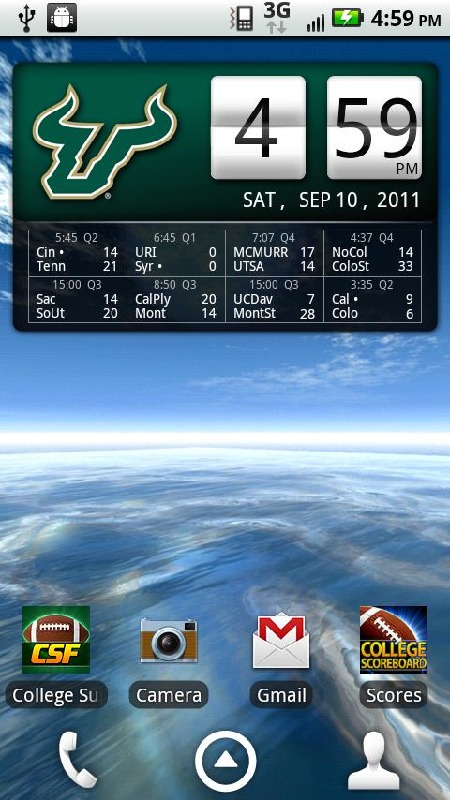
本周飙升榜
新游期待榜
热门推荐
相关专题
最新专题
- 超级教练战术板中文版下载
- 二戰戰場狙擊手中文版下载
- 奥特曼简易拼图中文版下载
- 儿童宝宝学水果中文版下载
- 放学之后来找茬中文版下载
- 果宝特攻找字母中文版下载
- 索菲亚滑冰摔伤中文版下载
- 朵拉公主的卧室中文版下载
- 让奶牛飞一会儿中文版下载
- 乔治王子大扫除中文版下载
- 罗斯动物园探险中文版下载
- 僵尸时代精简版中文版下载
- 葫芦娃儿童拼图中文版下载
- 万圣节儿童钢琴中文版下载
- 麦蒂宝贝爱健身中文版下载
- 七公主的母亲节中文版下载
- 宝宝数学大学习中文版下载
- 可爱泡沫夹克装中文版下载
- 天天牛仔神枪手中文版下载
- 丽莎的动物农场中文版下载
- 公主宝贝爱农场中文版下载
- 疯狂的炸弹攻击中文版下载
- 天线宝宝蒙纸画中文版下载
- 兔宝的萝卜大餐中文版下载
- 障碍越野赛车手中文版下载
- 芭蕾舞化妆沙龙中文版下载
- 经典泡泡龙游戏中文版下载
- 火彩人街头暴走中文版下载
- 家园之疯狂泡泡中文版下载
- 女仆大人是会长中文版下载
- 友情链接
- 最新游戏

























 粤公网安备44010602000283号
粤公网安备44010602000283号

玩家评论
更多>>全部评论